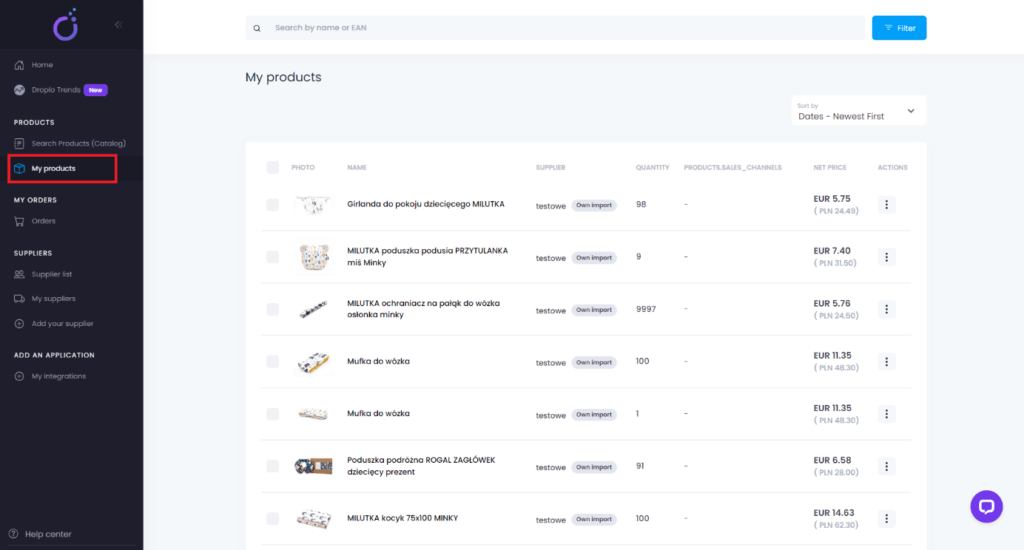Estimated reading time: up to 1 minutes
Import products from Baselinker
Want to download to Droplo products from the Baselinker platform?
This guide will show you how to do it 😊
Remember that you should first connect Droplo with Baselinker. If you don’t know how to do that, check the instructions:
https://droplo.com/support/help-center/baselinker-integration/
Once the connection is established, you will be able to proceed to the import. To do this, go to the integration in Droplo, and then select the Import Products tab.
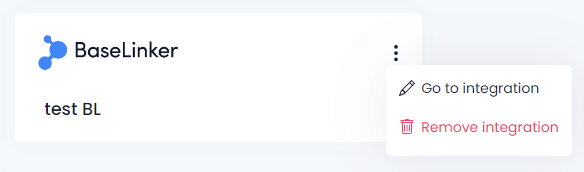
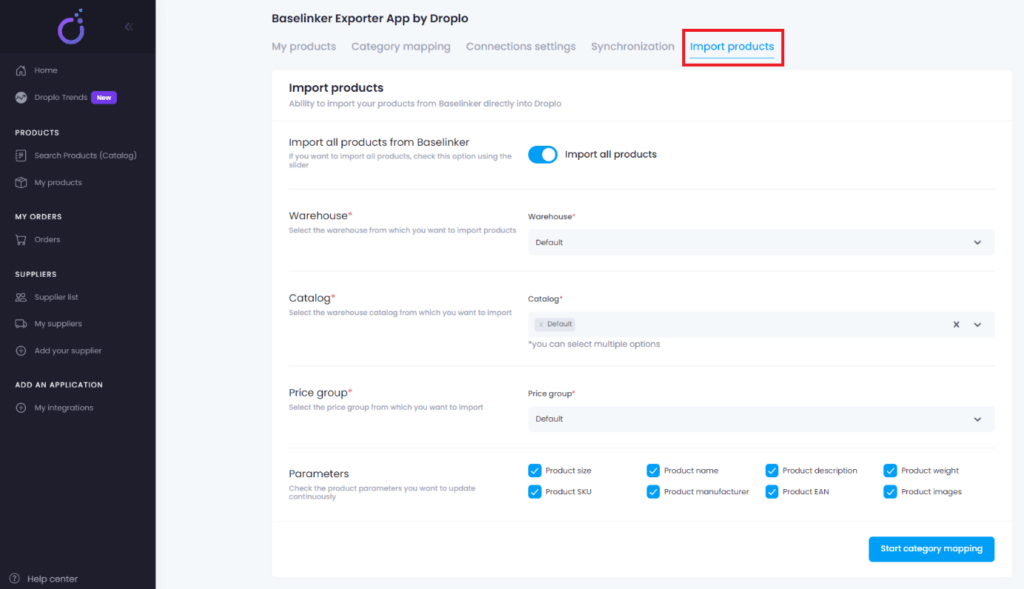
In this tab you can configure the import before the products go to Droplo.
If you want all products from yours to be imported, use the corresponding function. If you want to select the products to import, skip marking it.
Remember that in order to import some of the products, you should have at least 2 different warehouses or catalogs created on the Baselinker side.

Then select the warehouse, catalog and price group based on which you want to download the products.
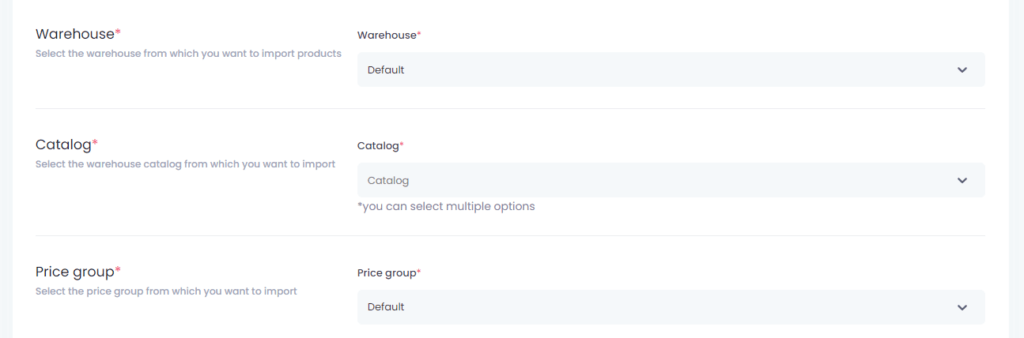
You can also choose which product parameters you want Droplo to update on a regular basis.

When you have completed the configuration, use the Start category mapping button.
Here you can match Droplo’s categories to your categories read from Baselinker and give a discount on some or all of your product range:
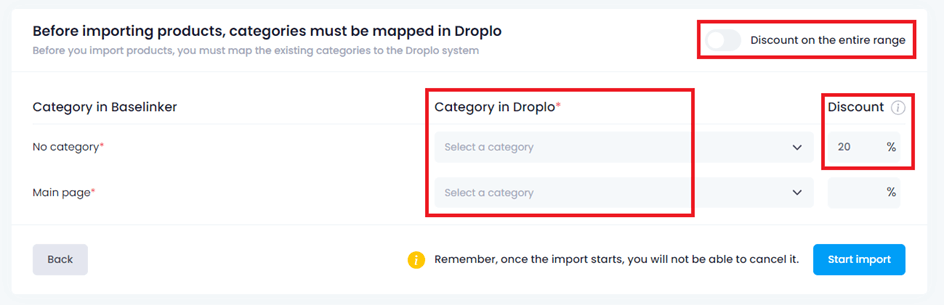
When you click on the Select a category box, a new window will appear. Here you can search for the categories that most closely match yours.
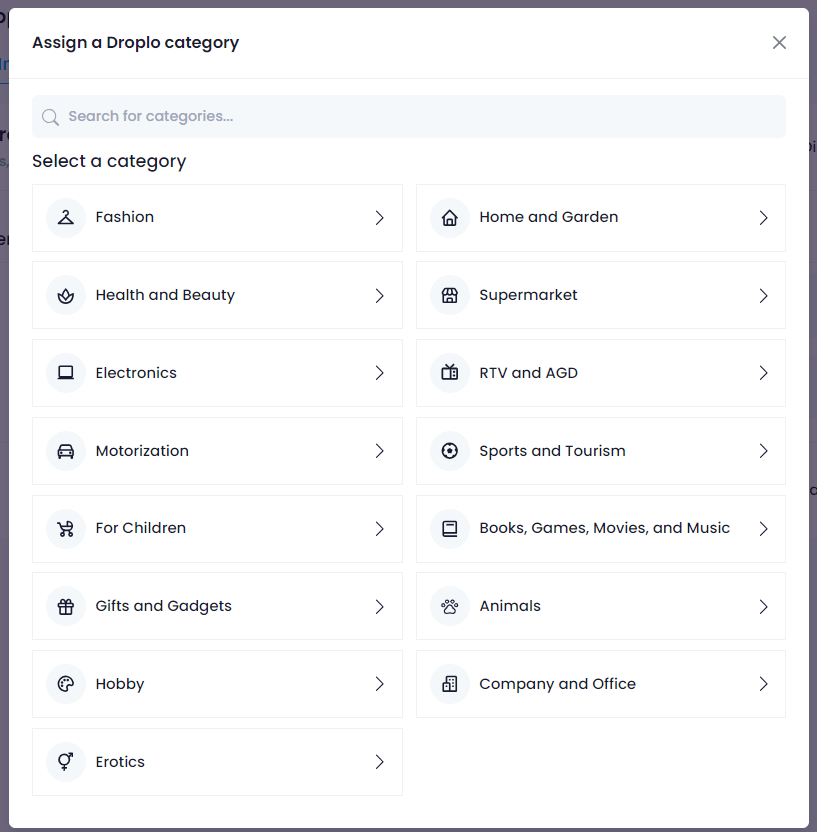
After assigning each category, use the Start Import button.
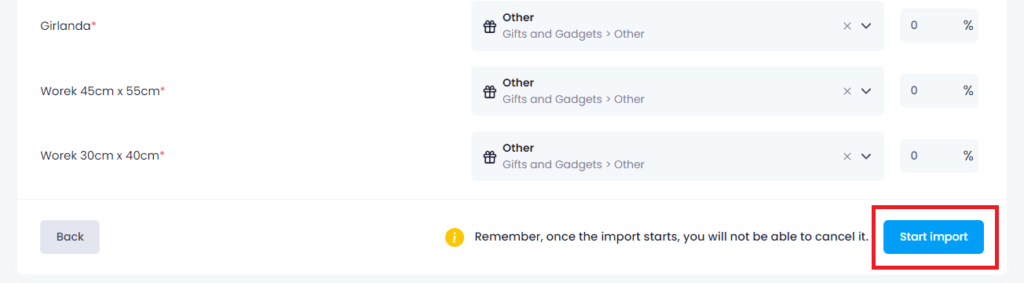
During the import, you will have an overview of its progress:
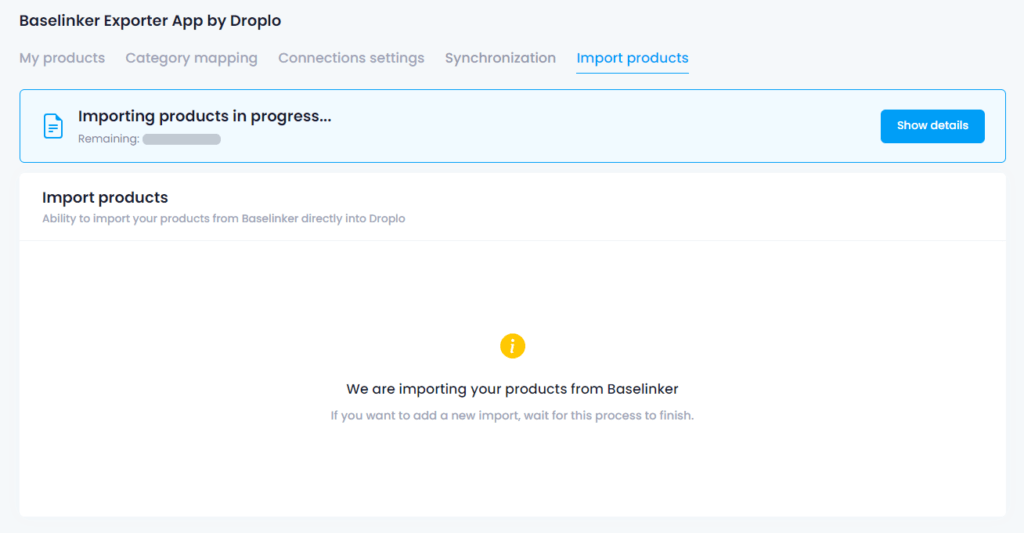
Once the process is complete, you will be able to check the details of the completed import.

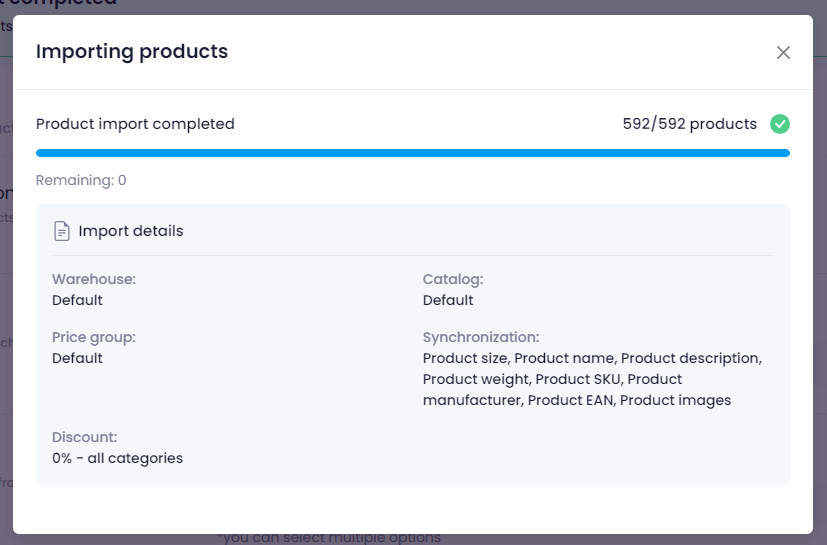
You will find the imported products in the My Products tab. From here you can upload them to your sales channels.