Estimated reading time: up to 1 minutes
Add products manually to Droplo
In Droplo there are 2 ways of importing your products to the main catalogue: manually or by importing an XML formatted offer.
In this article, we’ll show you the first option – manual product import.
If you’re a new Droplo supplier, you can add your products straight through the verification page.
In the 5th step of the verification, just click on the button “Add products manually”.
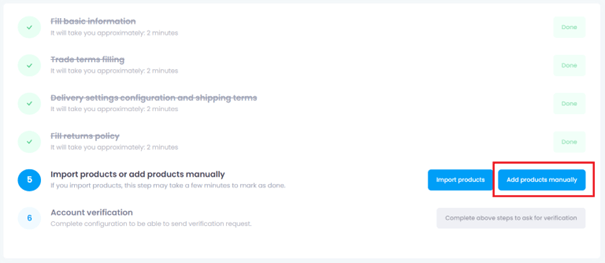
You can also go to the main menu, where in the products’ category you can find an “Add product” tab.
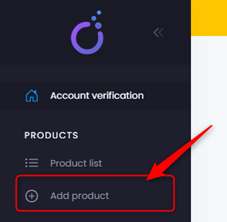
Both options will lead you to the same section. You can place here full product description.
The “Add products” page is divided into 7 smaller fields which helps to navigate:
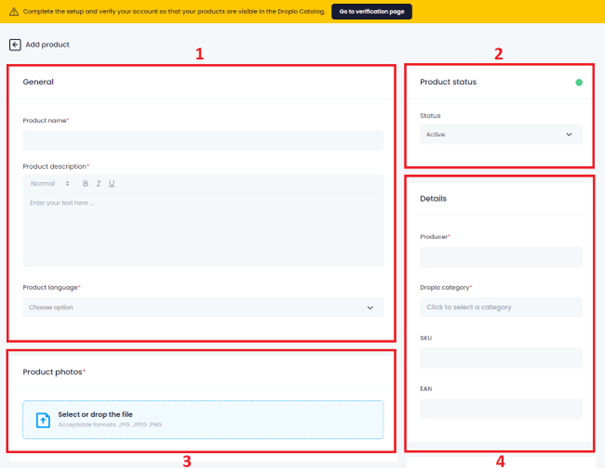
- In General field (1) you should place product name, description and language
- In Product status field (2) set if the product should be displayed in Droplo catalogue right after you upload it to your account.
- The third section requires uploading a Product photo(3).
- In Details field (4) – you have to place a producer and match the product with Droplo category. You can also add the SKU or EAN codes.
- Another important field is called Price(5) – here, you can choose currency, net and gross price, and tax for the product.
- In Shipment(6) field set what type of sells you accept. Do you sell per piece or in collective packaging? Share the information about the current stock, your logistic minimum, weight of the package and time for the order realisation.
- In the last section, place product Dimensions(7).
If you want to share even more product information, use the “Add field” button in the Additional Fields section on the bottom of the page.
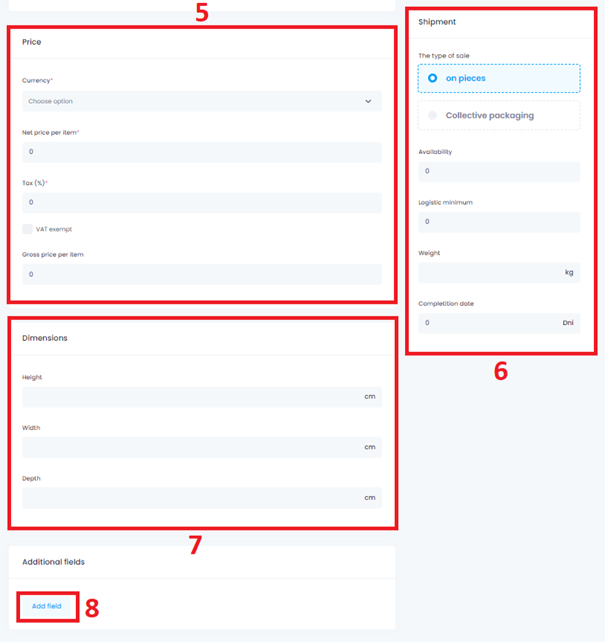
Then you will be asked to determine the name (1) and value (2) for the new product characteristics. When you finish filling the form, save the changes.
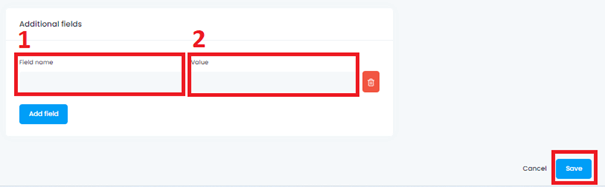
Now a Product list tab should open where you can see all your saved products. It’s possible to edit each of the products anytime by using the “Edit product button”. You can also preview or delete them from your list.
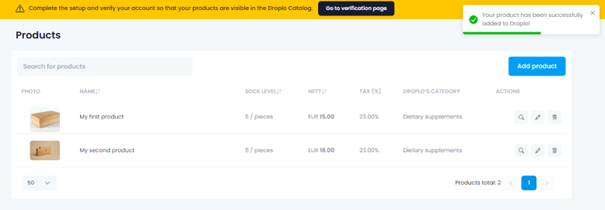
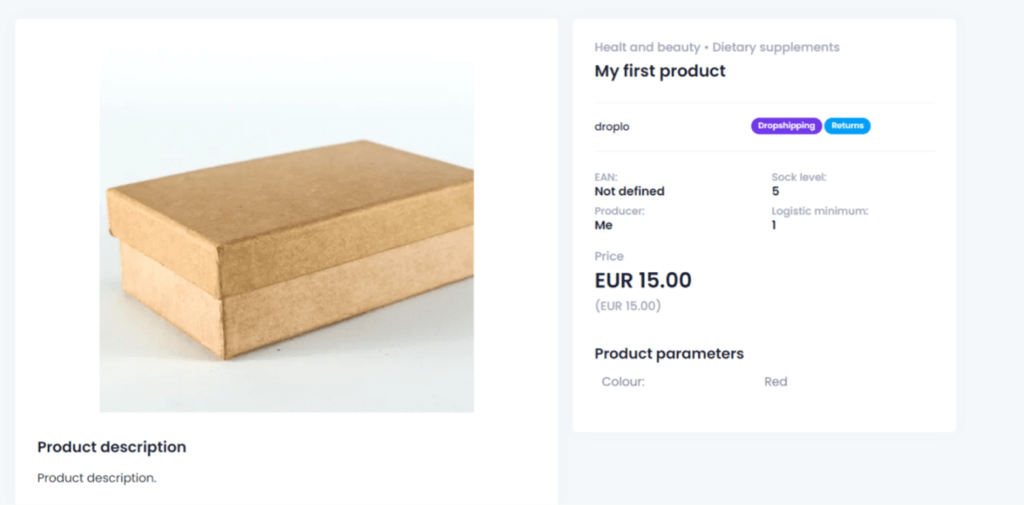
Now you know how to manually upload your products to Droplo! 🙂



