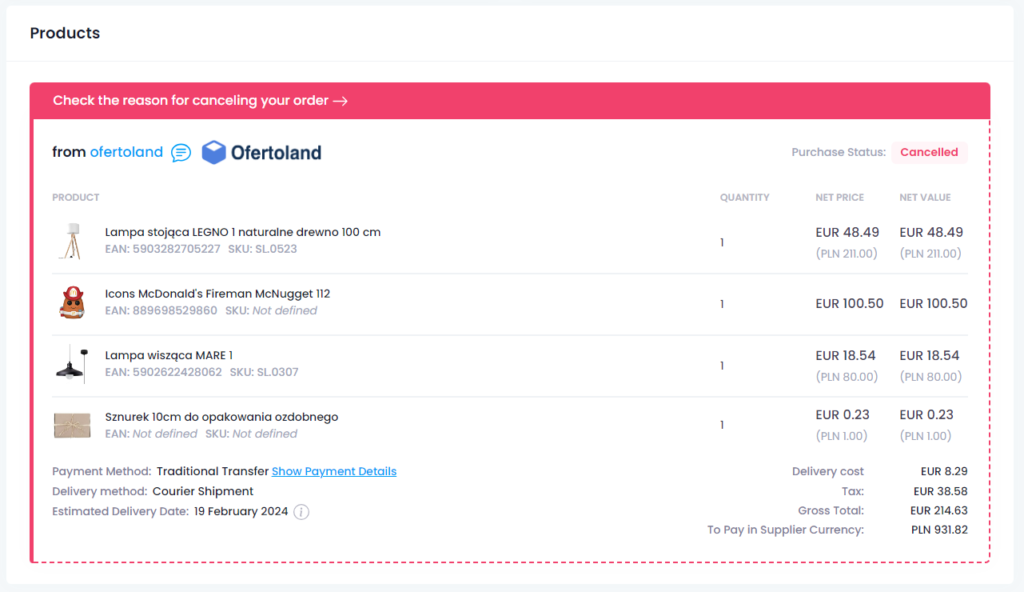Estimated reading time: up to 3 minutes
Creating and sending orders to Suppliers
You can order products from suppliers activated in Droplo without leaving the platform. In this guide, we will show you how to create a new order and send it to the Supplier.
Note: You can create and submit an order only for suppliers who provide this service inside the platform. You will recognize them through the green icon.
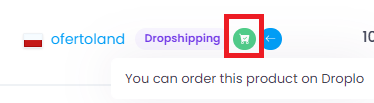
To start creating an order, go to the My Products tab (1). Then, select collectively or individually the products that are included in your store’s order. At the bottom of the page you will see a panel for managing the selection.
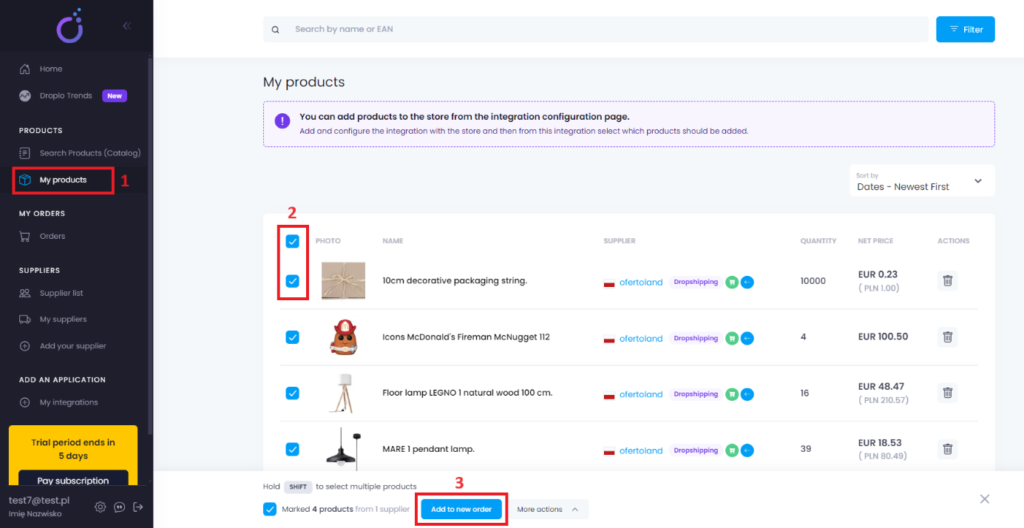
Use the Add to new order button (3). This will create a draft of the order and take you to edit it.
In the first draft module you will see basic information about your order. You will be assigned a Droplo order number automatically, but you can also add a custom number (1).

Other information includes the date the order was created, its value and status. You can also check the estimated delivery date.
If you decide to abandon the order creation process, you have the option to delete draft (2).
In the next module, you need to fill in the invoice data for your order. Once entered, you will be able to save the data.
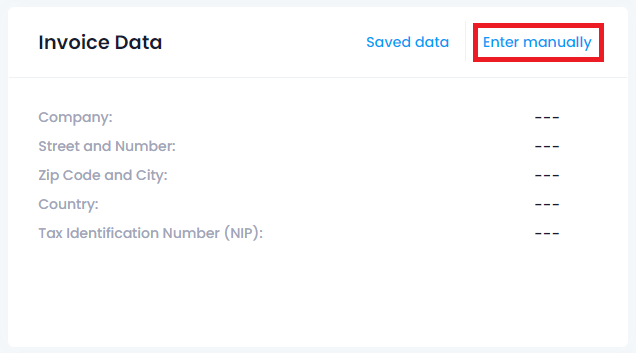
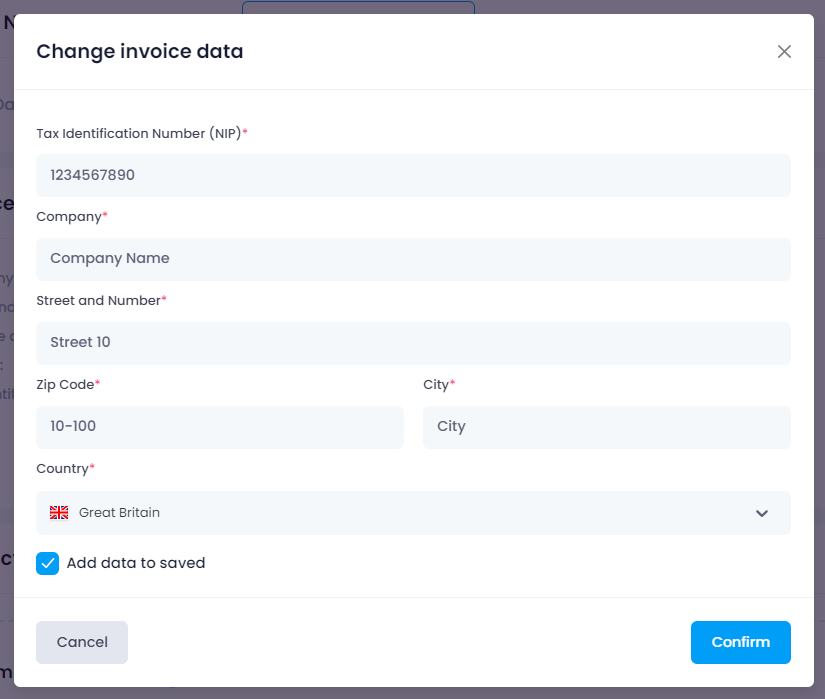
The next module is information about the delivery address of the ordered products. Here you can indicate your address if the supplier does not cooperate in Dropshipping, but you can also enter the address of the customer who ordered the products. The supplier will then send the shipment to the indicated address (dropshipping model).
You can also save delivery addresses as you would for invoice data.
In the last module, you can check the list of products that you have added to the draft. If the customer ordered more pieces, you can easily change it. You can also remove products from the list.
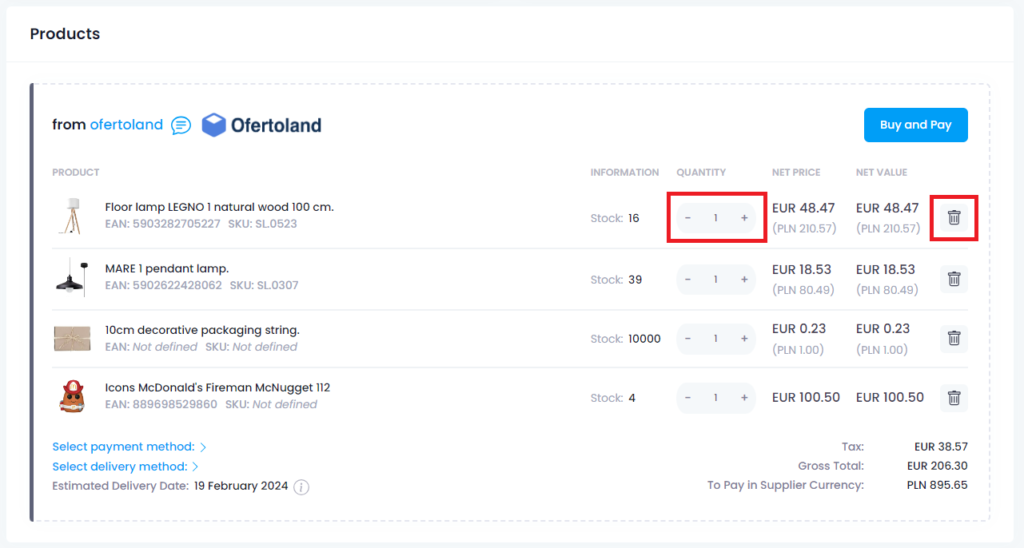
Then you should choose the method of payment and delivery of your order.
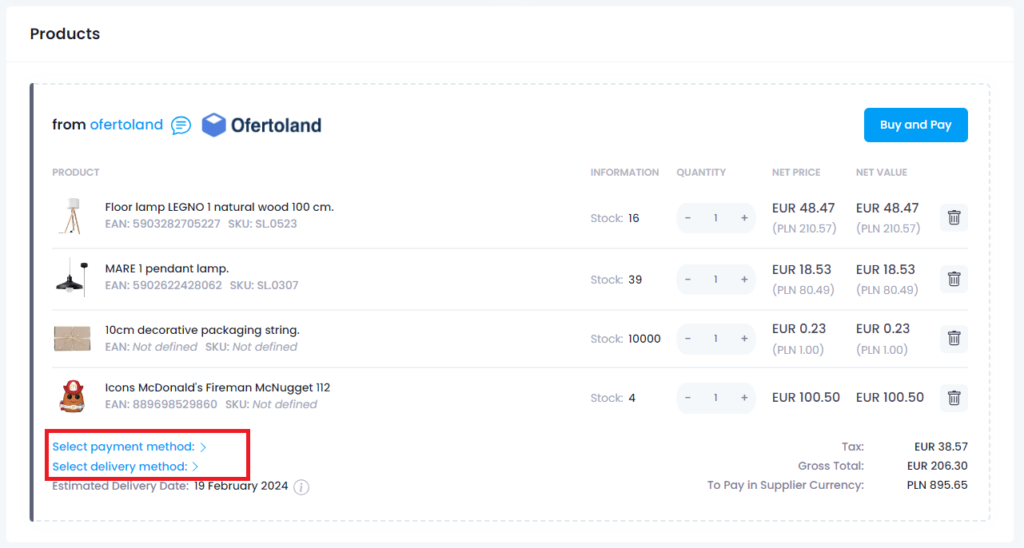
If the supplier has enabled payment through the PayU platform, you can pay the order as soon as you place it. Otherwise, payment must be transferred by traditional bank transfer.
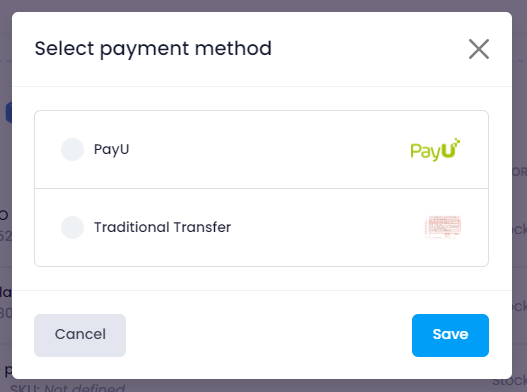
Suppliers have the option to enter deliveries as courier shipments or pickup points such as parcel machines (e.g. InPost). If you want to register shipments yourself, the supplier can also allow you to attach your own shipping labels.
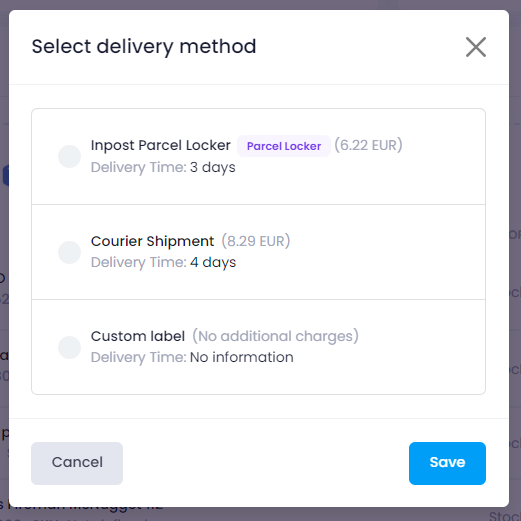
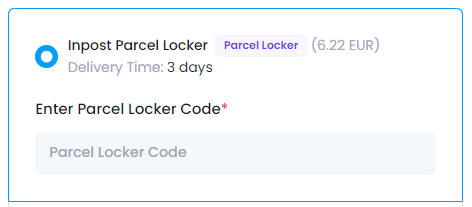
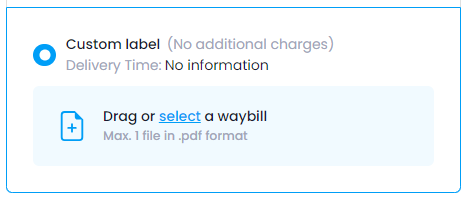
If your supplier does not have a delivery option or payment method that you accept, you can contact them and report the need for changes (expansion of the options offered to retailers).
You can write to the supplier via Droplo Business Chat. The messenger is available at the bottom of the left menu after logging into the platform.
The last step is sending the order to the supplier. Use the Buy and Pay button.
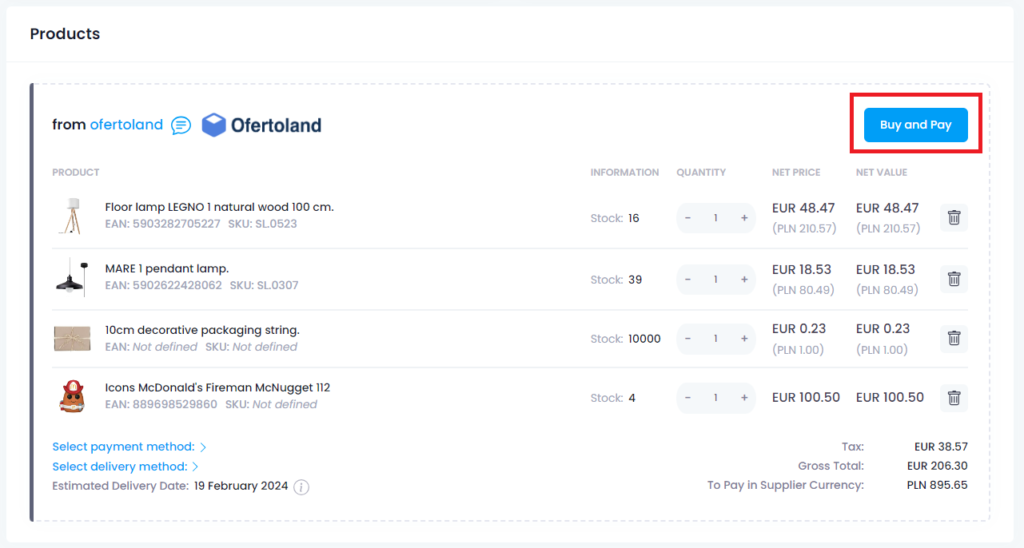
If you chose to pay via PayU, you will be taken to the page where you can complete the payment. In the case of traditional bank transfer, after submitting your order, the page will refresh and the order will receive the status Awaiting Payment.
Once the supplier posts the payment, he will be able to change the status of the order to In Progress.
Once the order is shipped, the supplier will change the status to Sent. The supplier also has the option to add a shipping number to the order card after the order has already been shipped.
In the Orders tab you will check the current status of your orders.
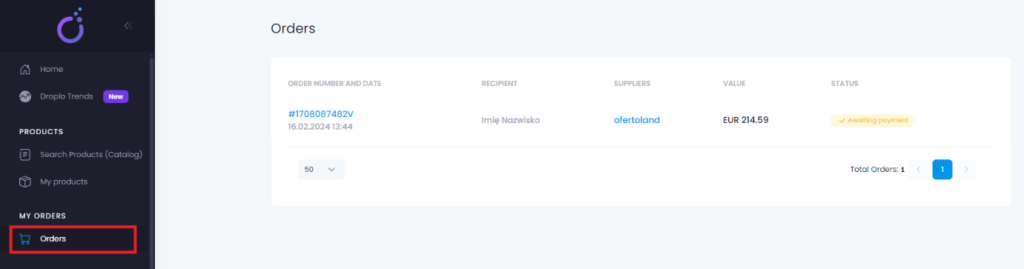
If the supplier is unable to process your order for some reason, he can give it a Cancelled status.

You can check if the supplier has given a reason for cancellation. To do so, open the order and click on the red field: Check reason for canceling your order.