Estimated reading time: up to 2 minutes
Order processing in Droplo
Retailers who have activated your offer in Droplo have the ability to send you an order for selected products inside the platform.
In this guide, we will show you how to use the order panel in Droplo, and how it can help you collaborate with your contractors.
After logging into the platform, go to the Order List tab.

In this tab you can check all the orders placed by your contractors.
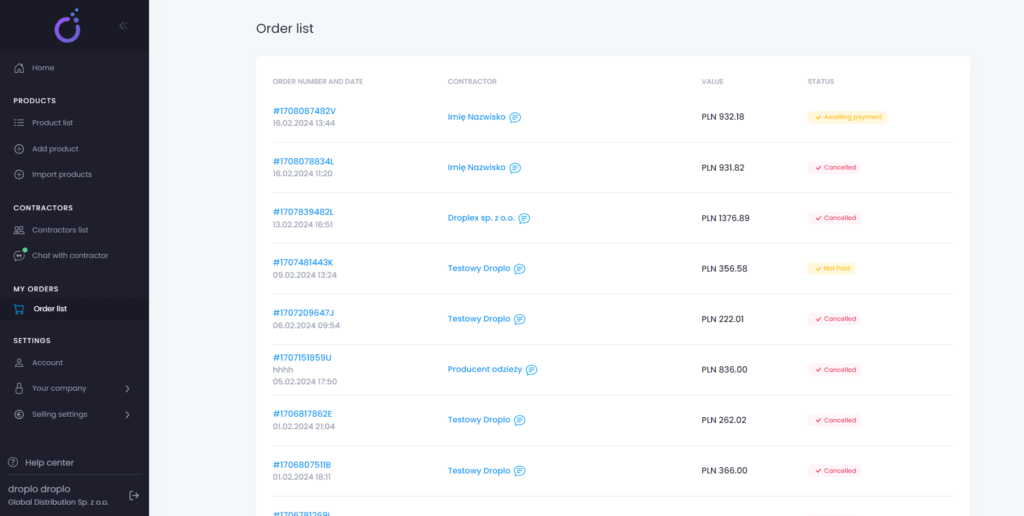
Clicking on the order number assigned by Droplo will display the full order sheet, including all its details.
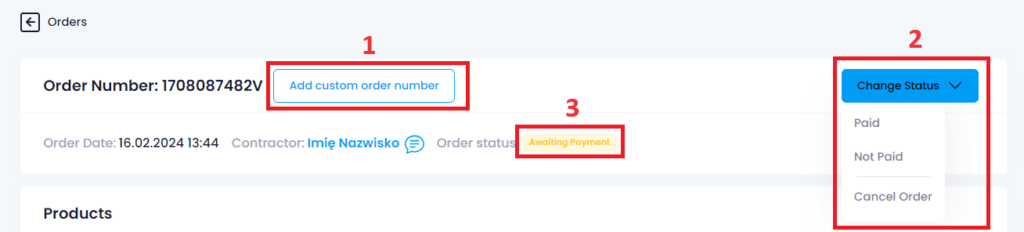
Here you can enter your custom order number (1), as well as change the status of the order (2).
- The initial status of each order is Awaiting payment (3).
- Change the status to Paid when you receive funds from the Retailer.
- If the Retailer has not paid the order within a given time after you place it, change the status of the order to Not paid and contact the Retailer.
- When the Retailer does not respond or does not pay the order within the specified time, you can cancel the order.
In case of order cancellation you are obliged to inform the customer about the reason.
Complete the required field and confirm the cancellation.
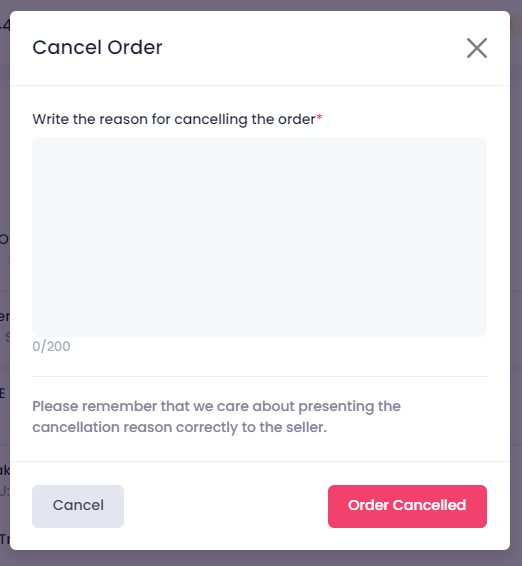
Retailers can choose the payment and delivery method for orders from those you have provided on your side (in your account’s sales settings).
Below the list of ordered products you will find information about the payment method the contractor has chosen. Payment via PayU (check the instructions: https://droplo.com/pl/wsparcie/centrum-pomocy/konfiguracja-platnosci-przez-payu/ ) or traditional bank transfer is available.
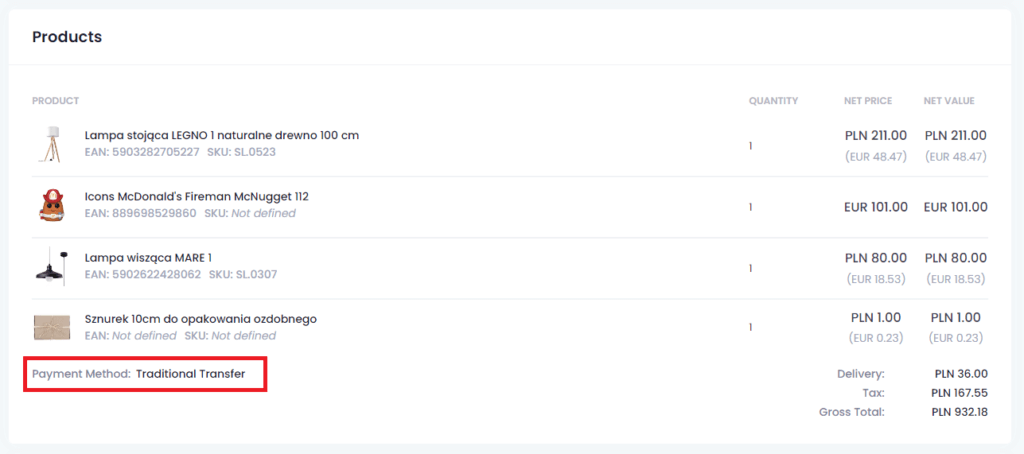
When you receive funds from the contractor and the order receives the status Paid (for PayU it’s automated, for bank transfer – manual), you can change the status to In Progress.

Once the order is processed and the items are shipped, enter the information into the order:
- If you have selected courier delivery, you can enter a shipping number, which will be visible in the Seller’s panel, allowing him to monitor the shipment.

- On the other hand, if the contractor chooses delivery to a pick-up point (such as an Inpost parcel machine), you will get information about the parcel machine identification number (yellow box). Here you can also add the tracking number.

- You can allow retailers to provide their own shipping (courier) labels. Then you will be able to download the label file from the order page.

Once you complete the shipping information / download the label, you can change the order status to Sent. The contractor will then receive an automatic email and can start monitoring the shipment.

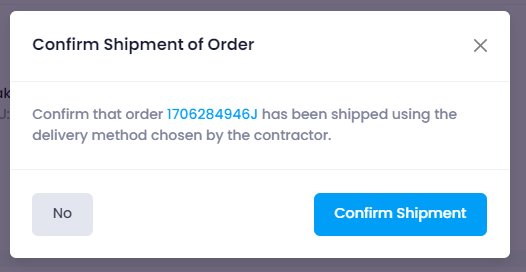
You will find exact information about the delivery address and VAT invoice details at the end of the order page:
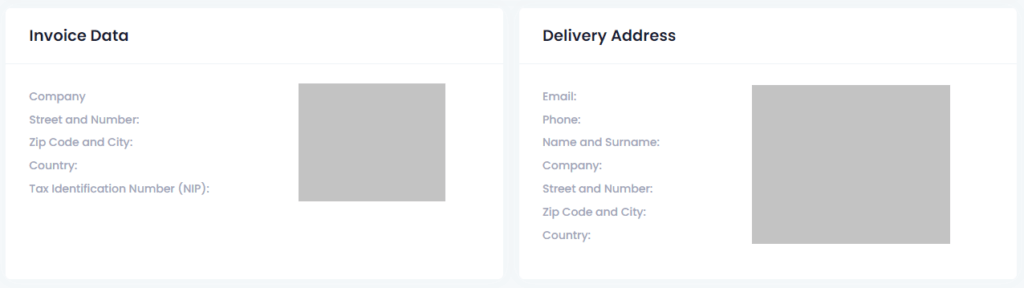
Remember that you can contact the contractor by using the Droplo Business Chat icon at the top of the order:

If you want to give the Retailer an individual discount for his purchases.



