Estimated reading time: up to 2 minutes
Do you want to connect your RedCart store with Droplo? You’re in the right place 🙂 Follow this instruction to successfully integrate Droplo and its supplier base with your sales channel.
At first, go to the My integrations tab and click Connect in the RedCart field.
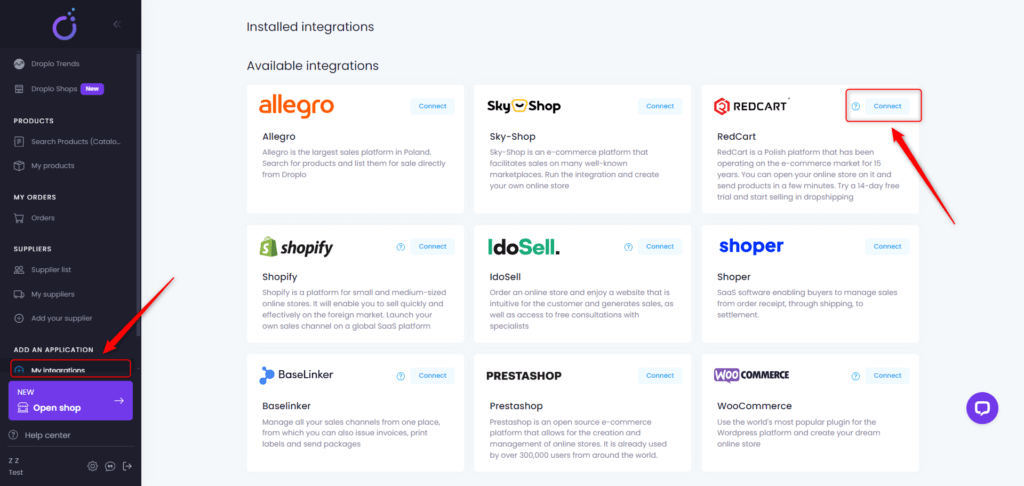
A new window will be displayed asking you to enter the name of the integration. From now on, the new application will be named in Droplo as you wished.
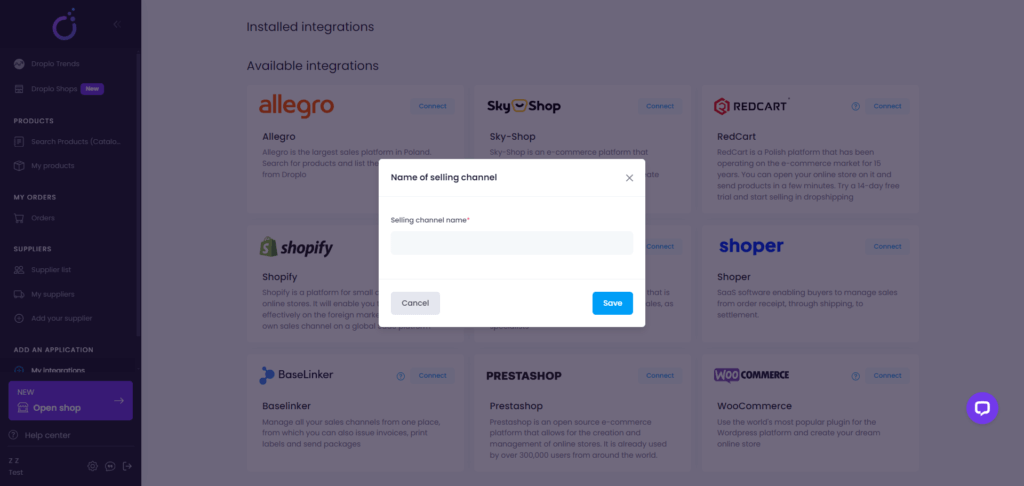
If you’re a RedCart seller, the only thing that is needed to set the connection with your store is the API key.
Log-in to your RedCart account and go to Marketing and Integrations (1) –> Integrations (2) –> External platforms (3).
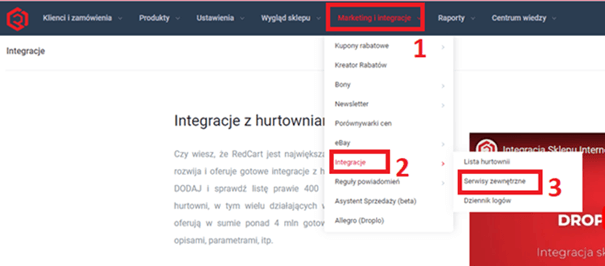
In the “External Services” dashboard, find a line called Droplo API (1). Click on the configuration icon (2).
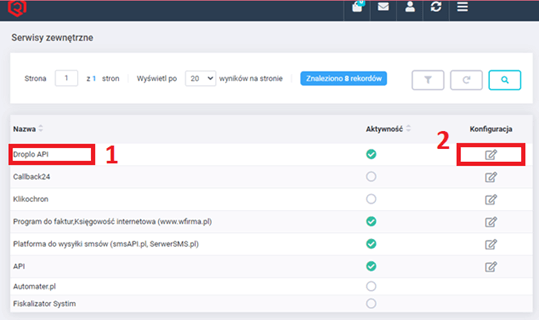
Copy the Droplo API key (1) and paste it to Droplo (2).
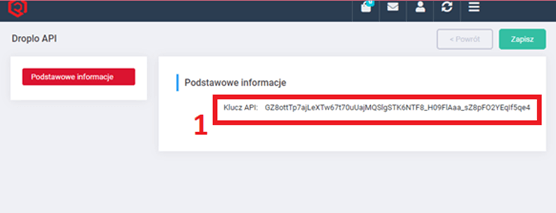
Then click on Connect button (3). After a few seconds, your new RedCart connection will be ready to go.
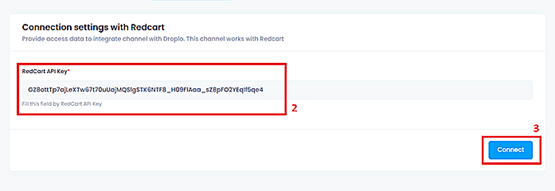
After successful connection you will be transferred to the RedCart Exporter App by Droplo, where you can easily configure the integration parameters such as:
- Global mark-up – set the percent or amount margin on exported products;
- Currency – choose the currency of your sales channel;
- Synchronization – turn on/off automatic synchronization of prices and inventories;
- Warehouse – decide to which warehouse in your store exported products should go;
- Export language – choose in which language should the products be exported
- Set tax – you can choose how the prices should be calculated regarding taxes
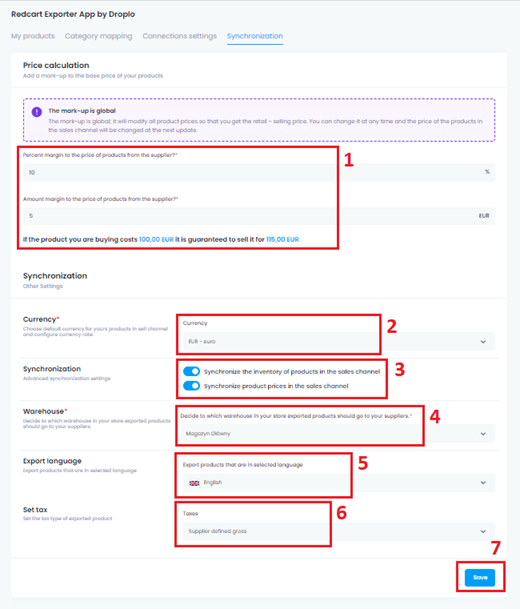
When you’re done with the configuration setting, don’t forget to click on Save button (7).
If you already have categories in your RedCart store, you need to map those categories with Droplo before exporting the products to your store.
Go to the Category Mapping card (1) and assign the most relative option that fits the categories in.
When you finish assigning every category from the list (2) then click Save (3).
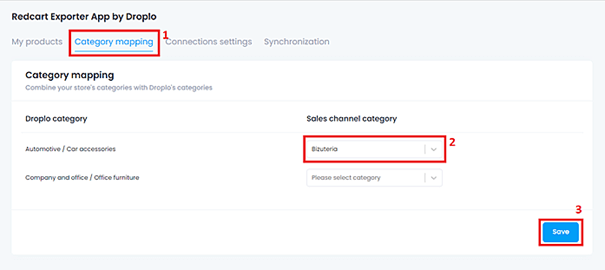
After saving your category mapping settings, you can go to the My Products tab and export the selected products to RedCart via the More Actions -> Add to sales channels function.
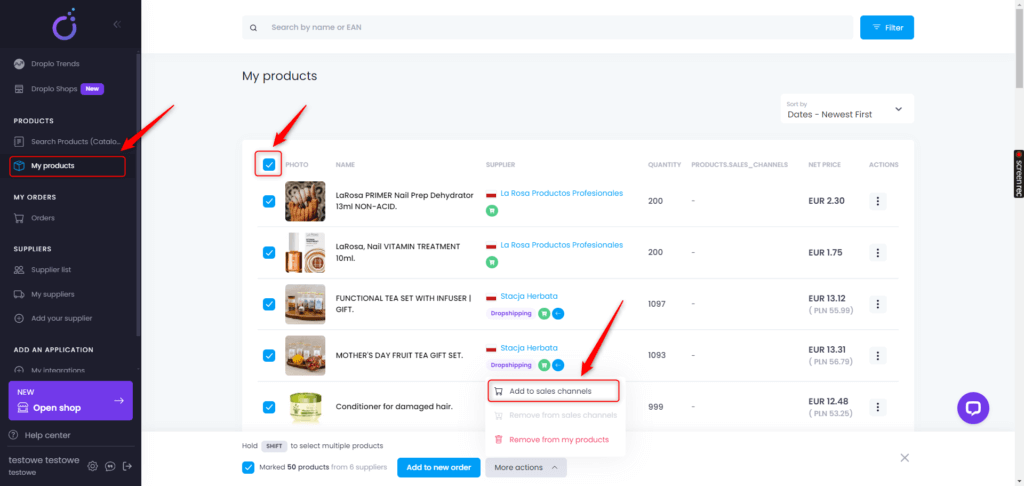
A new window will appear where you can choose which integration you want to upload products to. If the integration has encountered errors, e.g. with the connection, a message will appear at the top of the window.
In this case, check again that the configuration has been done correctly on the Droplo side as well as on the RedCart side.
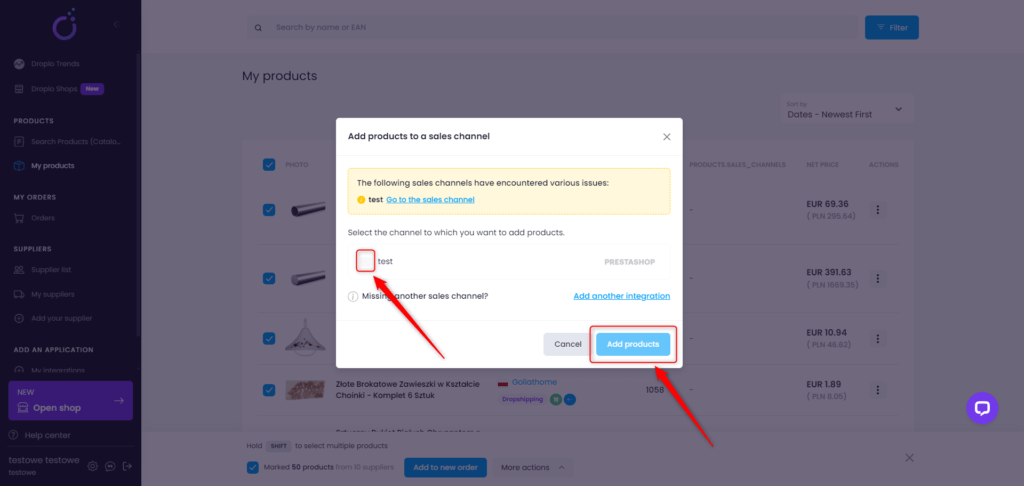
Note: If you want to remove products from RedCart, don’t do it on the side of your sales channel. Remember to always manage your products from within Droplo.
This is because Droplo is the source for updating products in your store. Operating on products outside of Droplo may cause synchronization issues.
However, if you don’t want prices or inventory to be updated automatically on the store side, change the synchronization settings for your RedCart integration in Droplo.



