Estimated reading time: up to 2 minutes
Setting up payments through PayU
If you want to accept electronic payments from your contractors, you can set up payments through PayU. You will learn how to do it from this manual.
1. Log into your Droplo account and go to the settings panel. Then, under the „Selling settings” tab, open the „Payments” tab.
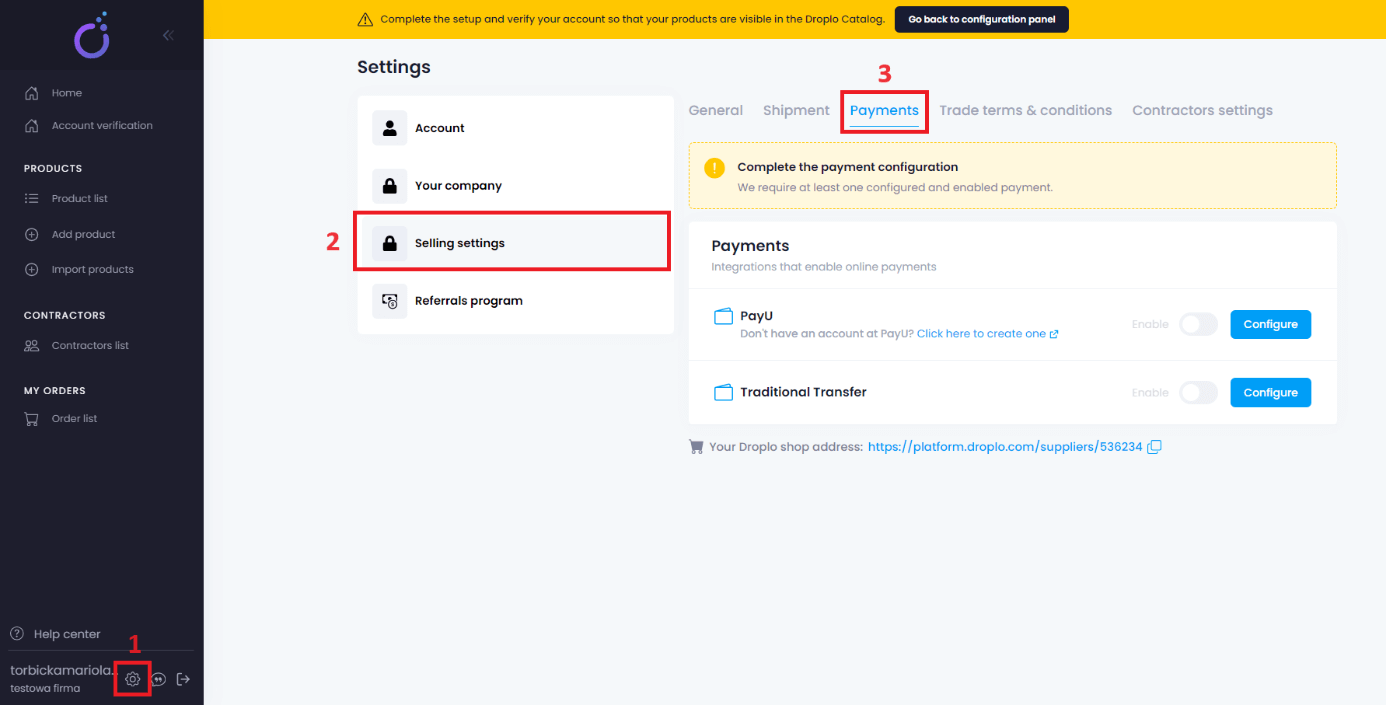
2. In the first step you should create an account at the PayU website. To do this, use a link leading to the registration page.
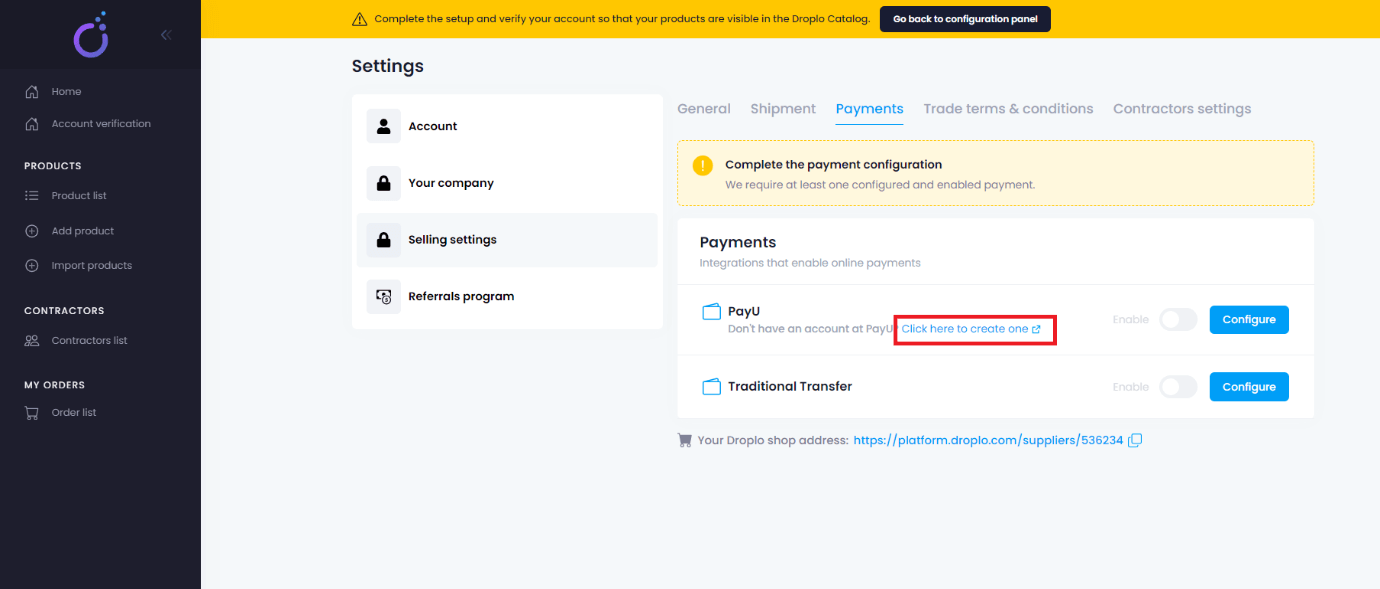
Droplo’s special offer! By using the registration link from Droplo you receive a reduced commission at PayU. Commissions on your orders will be only 0,99% of the transaction amount.
3. A new tab will open in your browser. Fill out the PayU registration form and create a new account.

4. After creating an account, you will be able to configure your store on the PayU side.
Log in to the administration panel:
https://merch-prod.snd.payu.com/pl/standard/user/login
Once you have logged in, go to the left menu and select the „My Shops” tab, then use the „Add Shop” button.
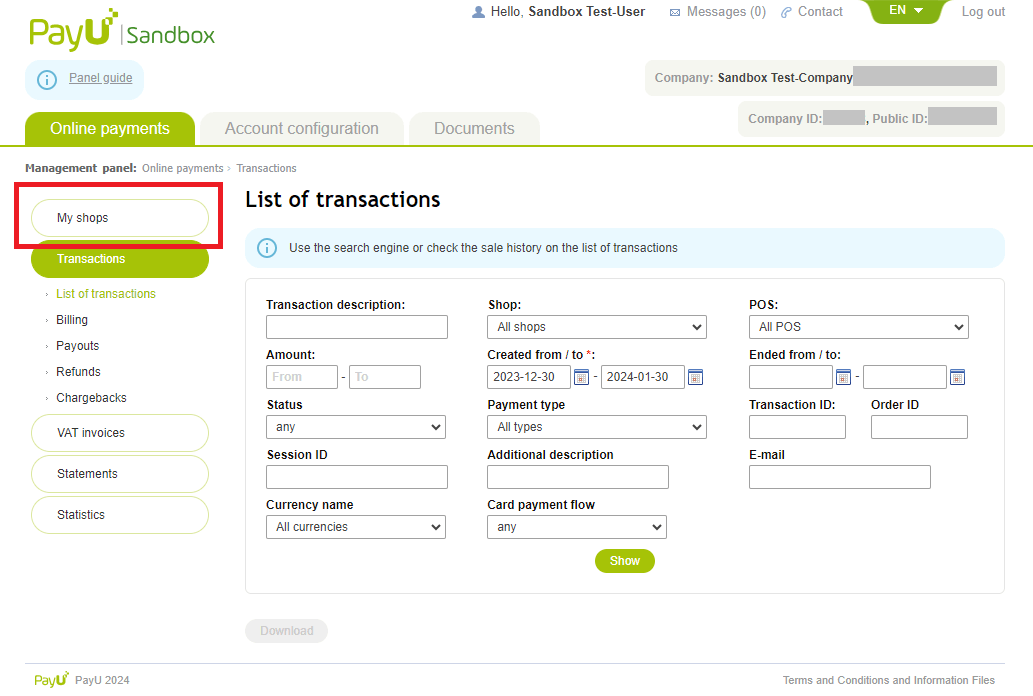
5. In the first step, you will be asked for the data of your store in the Droplo platform:
a. Your Droplo shop address (website address);
b. Shop name.
You can find the address of your store in Droplo, below the payment options:
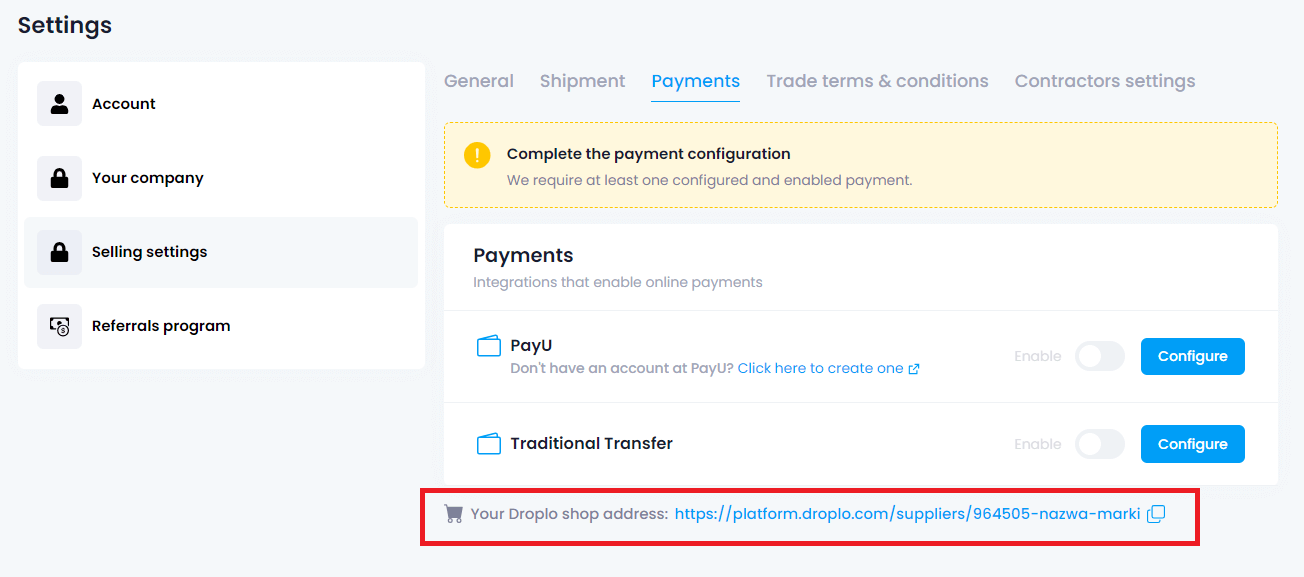
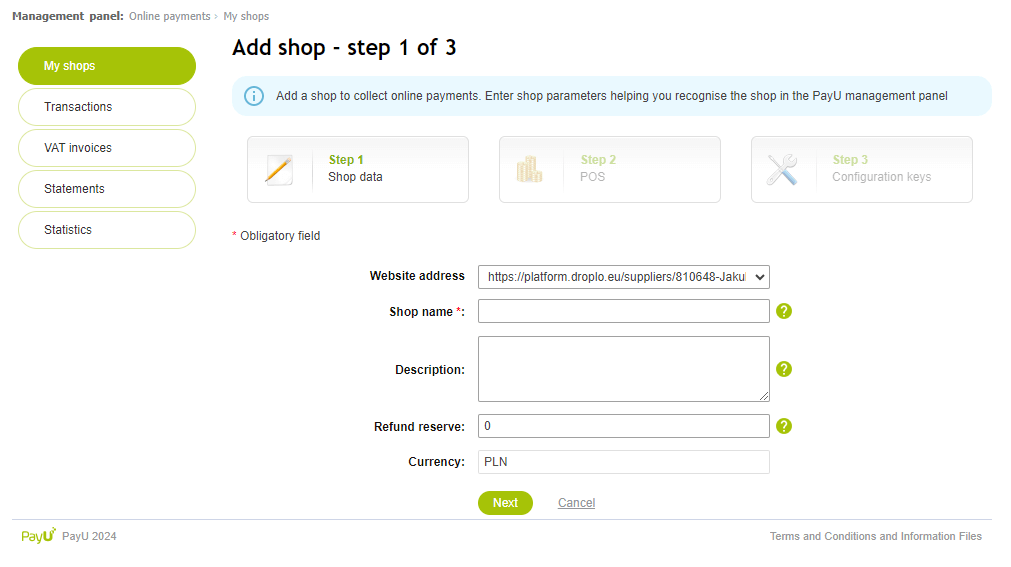
Once you have filled in the necessary information, move on.
6. In the second step, check the option „REST API (Checkout)”, name your payment point (POS name) and go next.
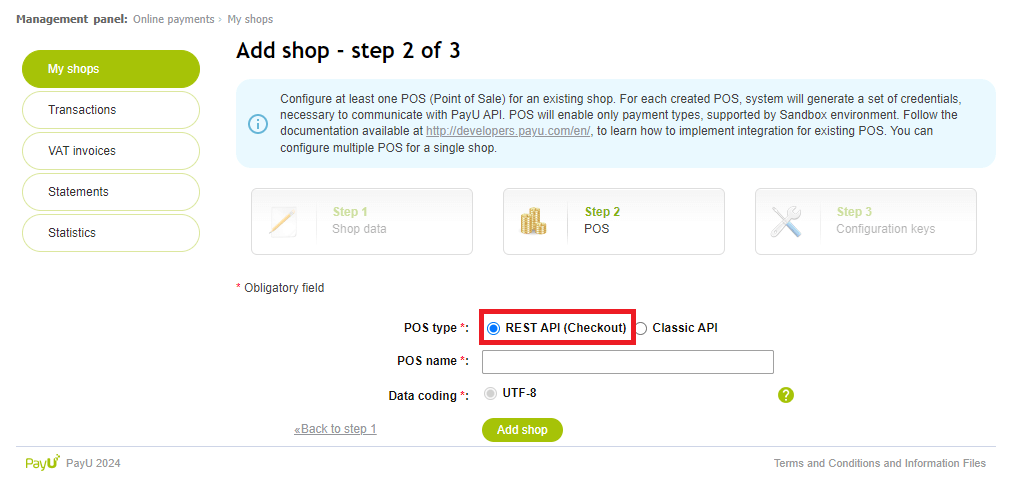
7. In the third step, the configuration keys will be displayed. Copy them and finish adding the store.
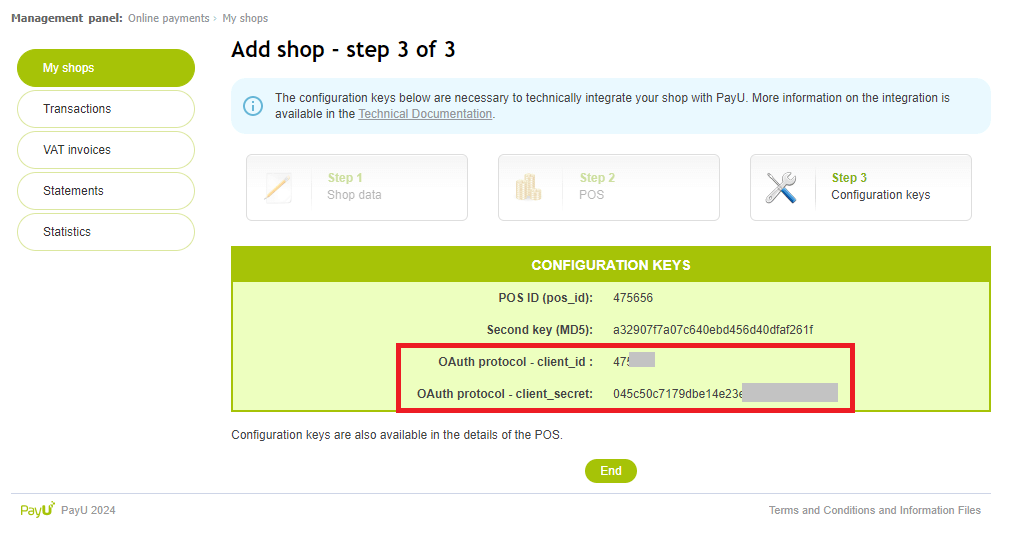
Then wait for PayU to verify your store. If a PayU employee asks you for additional information and you are unable to provide it, write to us at help@droplo.com.
However, do not share your login and password to the Droplo platform. This is not needed in the PayU account verification process.
8. Go back to Droplo and click „Configure” next to the PayU option.
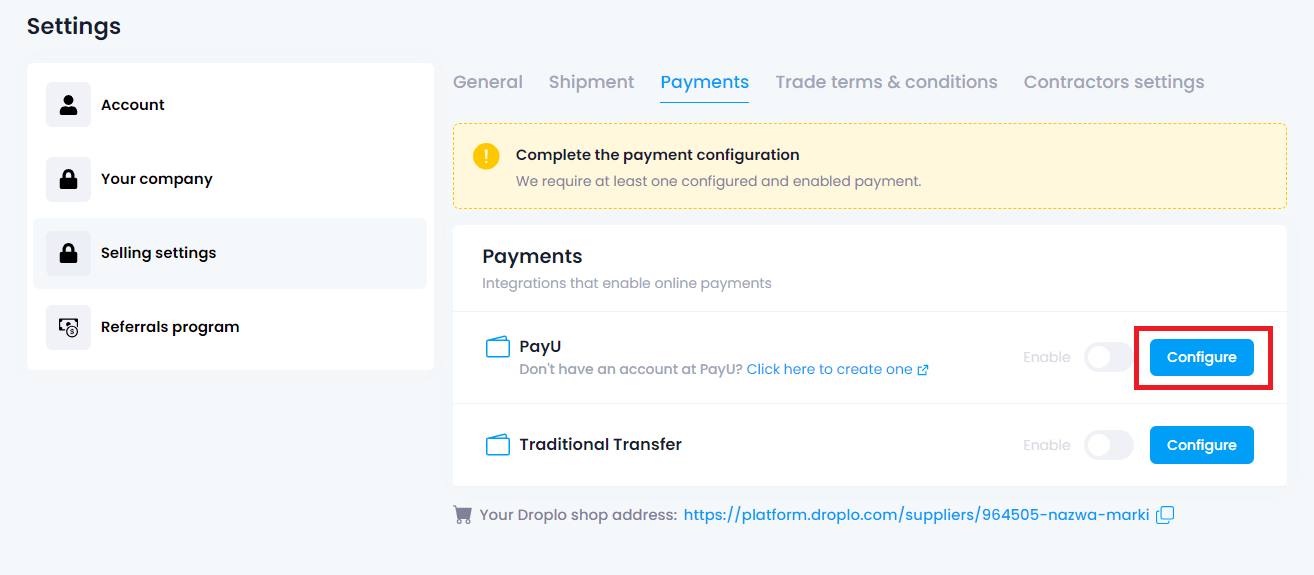
9. In the window that appears, enter the previously copied keys: client_id, client_secret, and then save the changes.

10. After saving the entered data, the payment via PayU will be activated for your account. Retailers will be able to pay orders using this method.
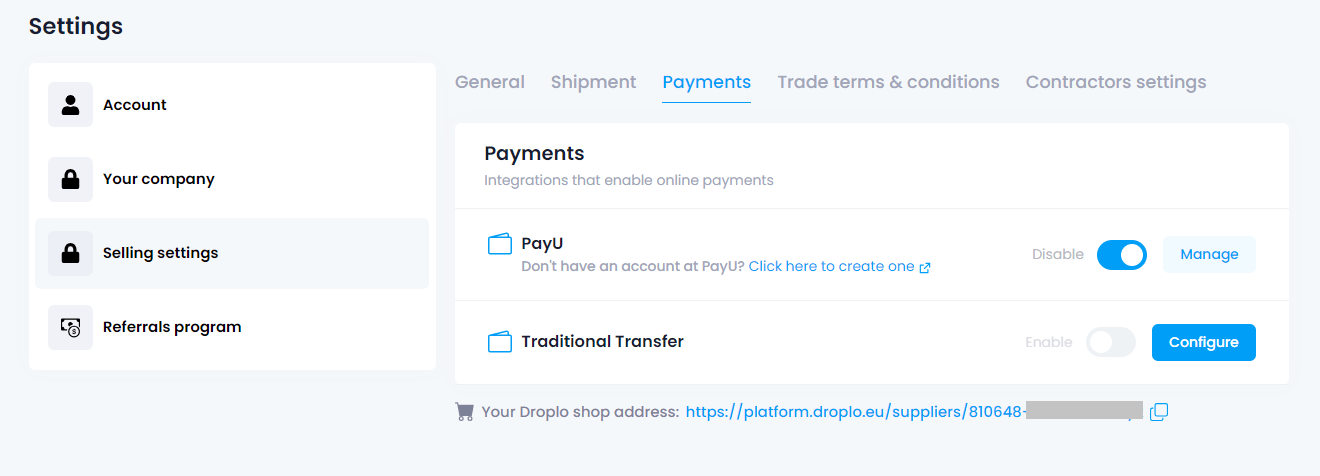
You can withdraw the received funds from your PayU account. It is also possible to set up automatic withdrawals to your bank account.



