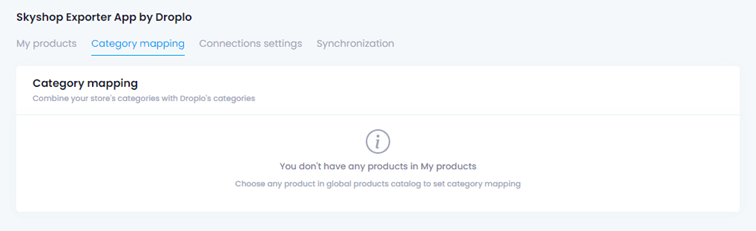Estimated reading time: up to 2 minutes
If you want to connect your SkyShop store with Droplo, the only data thet you need is a store Web API, which you will find in the SkyShop admin panel.
All you have to do is go to the Integrations (Integracje) tab, and then select Store Web API (Web API sklepu) from the drop-down list.
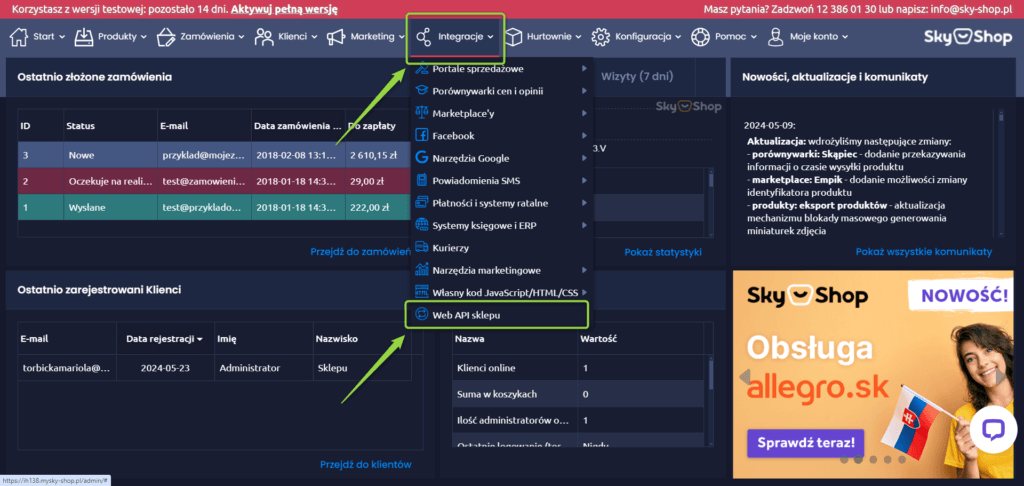
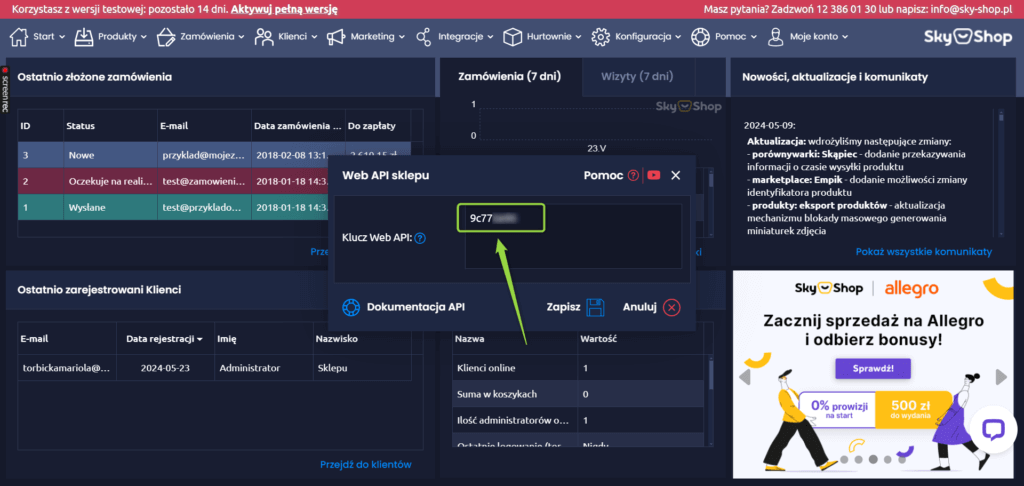
Copy the displayed code and go to your Droplo account. In the My integrations tab, click Connect next to the SkyShop tab.
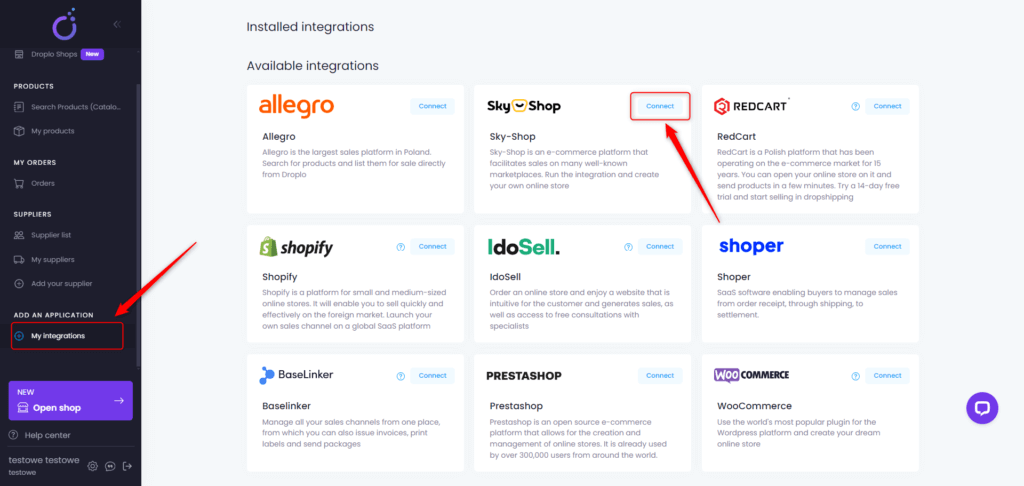
A new window will appear asking you to enter the name of the integration. From now on, the new integration will be named in Droplo according to your wish.
Enter the name in the empty field and click on Save button.
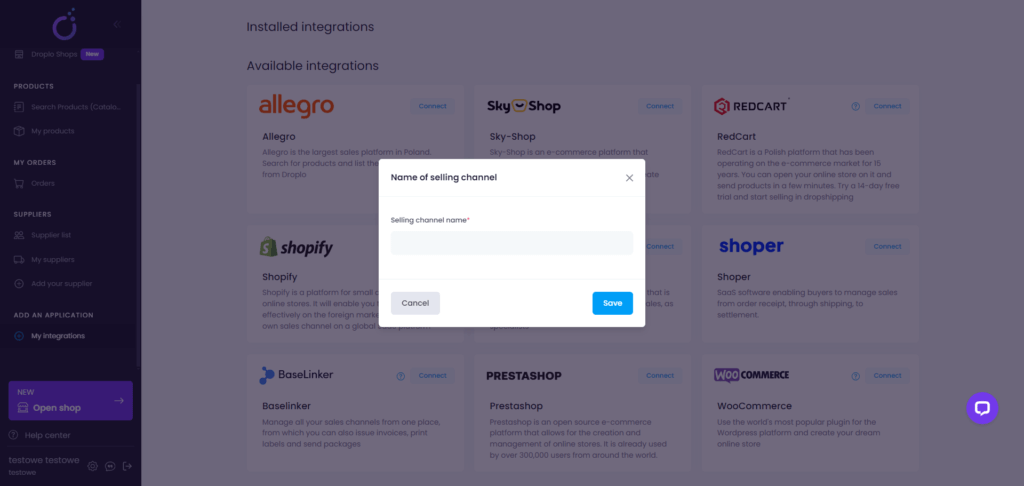
After that, the connection settings page should appear. Place your store’s Web API in the designated location and click the Connect button.
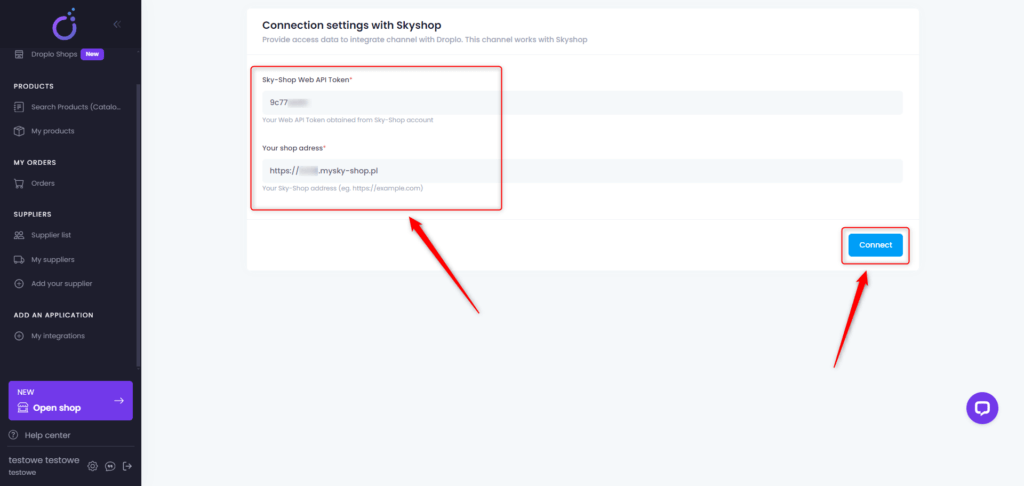
After a successful connection, you will be taken to the SkyShop Exporter App by Droplo, where you can easily configure integration parameters, such as:
- Global mark-up – set the percent or amount margin on exported products;
- Currency – choose the currency of your sales channel;
- Synchronization – turn on/off automatic synchronization of prices and inventories;
- Export language – choose in which language should the products be exported
- Set tax – you can choose how the prices should be calculated regarding taxes
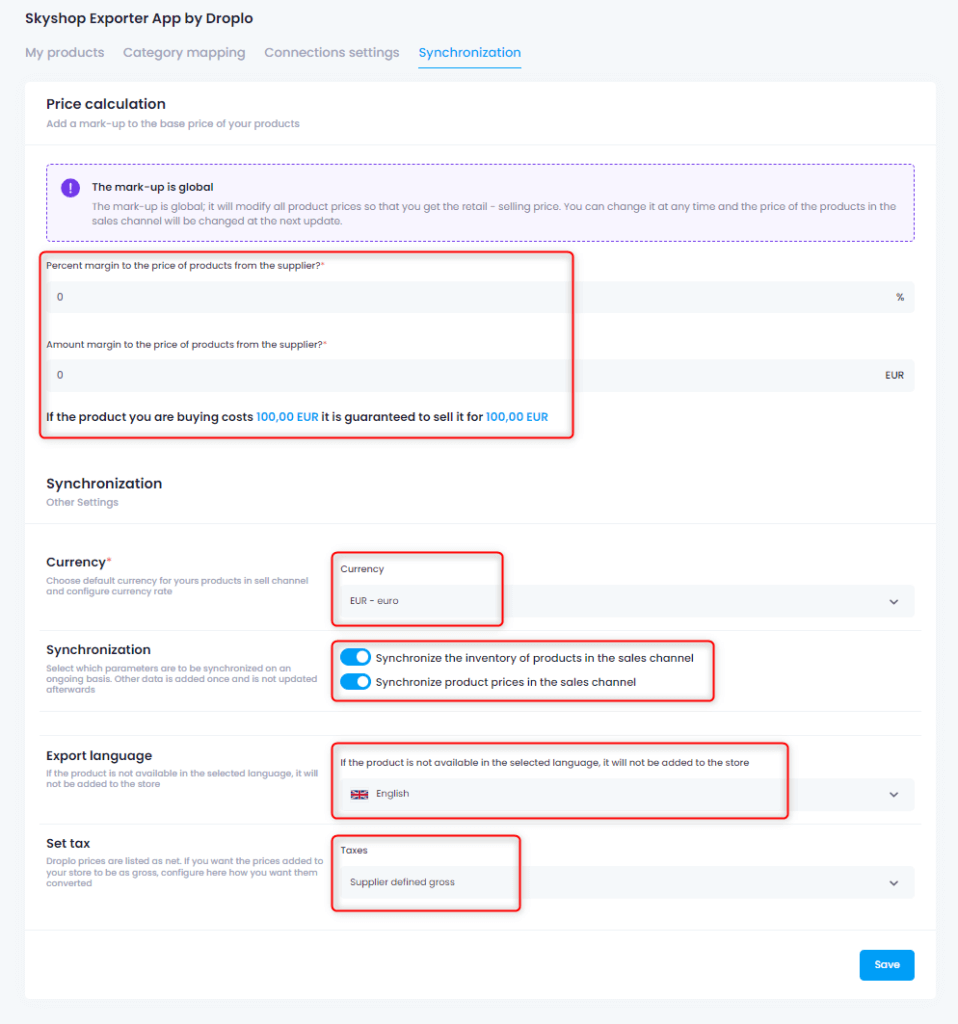
If you have already created at least one category in SkyShop, you need to map this category with Droplo before exporting products to the sales channel.
Important! Category mapping will only be available if at least 1 product from any supplier is saved in your list.
Go to the Category Mapping card and assign Droplo categories to the most related versions of categories from your store.
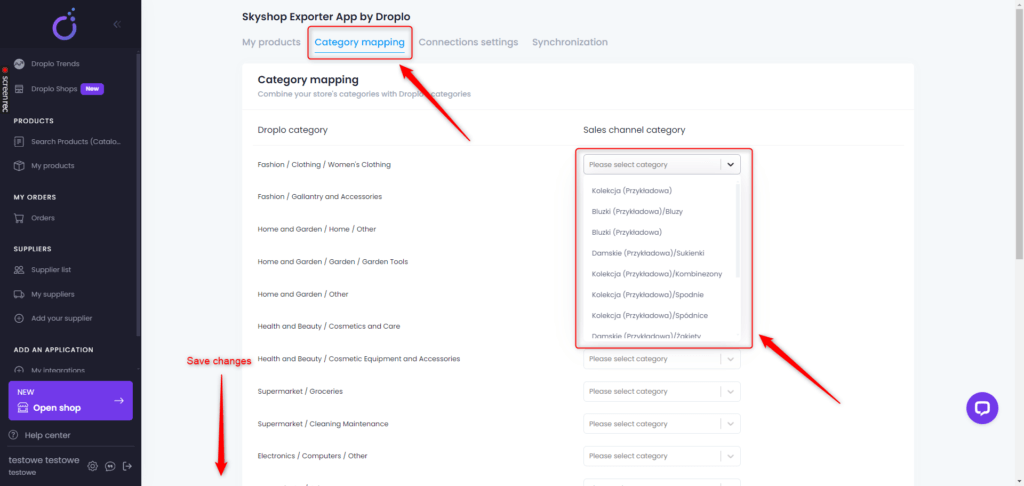
Important! In order for the mapping in Droplo to load correctly, you must have at least 1 category created in the SkyShop panel.
When you have finished assigning each category in the list, click the Save button below this page.
Note: Whenever you save more products with other categories in your list, it will be necessary to map the new categories in the synchronization settings so that the products can be uploaded to Baselinker.
After saving your category mapping settings, you can go to the My Products tab and export the selected products to SkyShop via the More Actions -> Add to sales channels function.
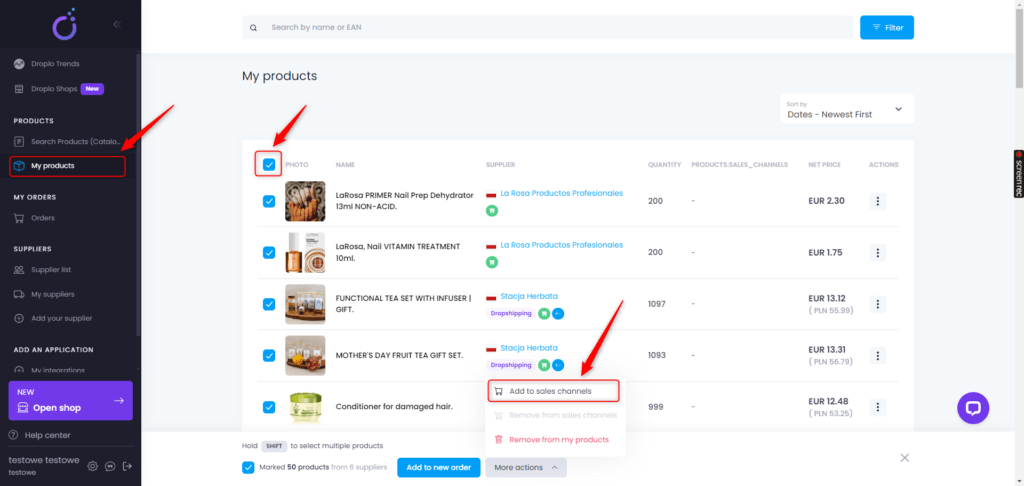
A new window will appear where you can choose which integration you want to upload products to. If the integration has encountered errors, e.g. with the connection, a message will appear at the top of the window.
In this case, check again that the configuration has been done correctly on the Droplo side as well as on the SkyShop side.
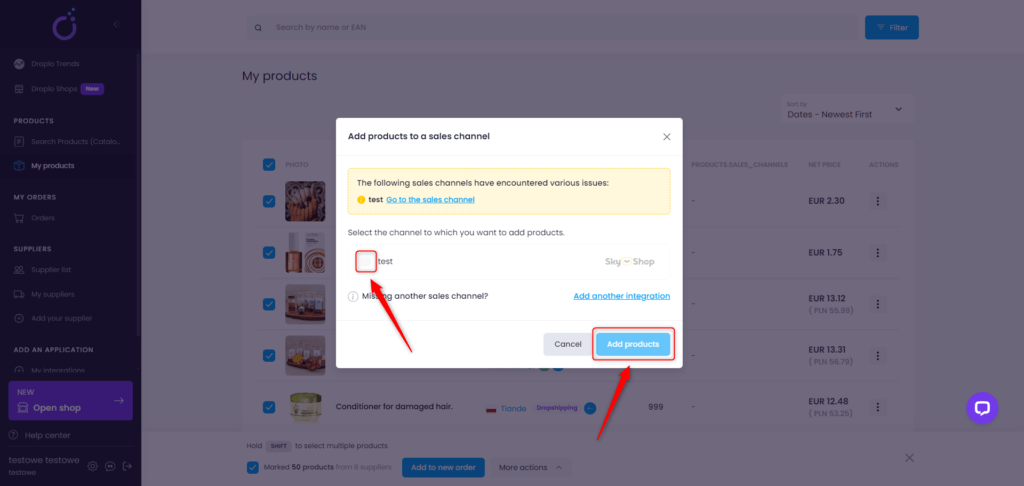
After the successful export, products will appear in the store’s admin panel in SkyShop.
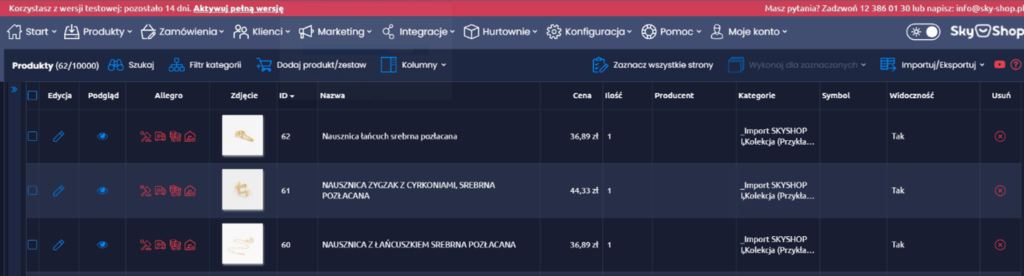 Note: If you want to remove products from SkyShop, don’t do it on the side of your sales channel. Remember to always manage your products from within Droplo.
Note: If you want to remove products from SkyShop, don’t do it on the side of your sales channel. Remember to always manage your products from within Droplo.
This is because Droplo is the source for updating products in your store. Operating on products outside of Droplo may cause synchronization issues.
However, if you don’t want prices or inventory to be updated automatically on the store side, change the synchronization settings for your SkyShop integration in Droplo.